Usage
Prerequisites
- You will need a Twitch account
- You will need to have the Magic SDK installed into your web app
- You will need to have the Magic SDK - OAuth Extension installed into your web app
Twitch Setup (v1 extension)
After installing the OAuth extension, you can now enable Twitch Login for your Magic app:- Go to your Magic Dashboard
- Select the Magic app for which you’d like to enable Twitch Login, or create a new app
- Navigate to Social Login from the sidebar
- Click the toggle for Twitch
- Copy the Redirect URI field from your Magic Dashboard
- Follow Twitch’s registration instructions to register your app
- Paste Redirect URI into the OAuth Redirect URLs
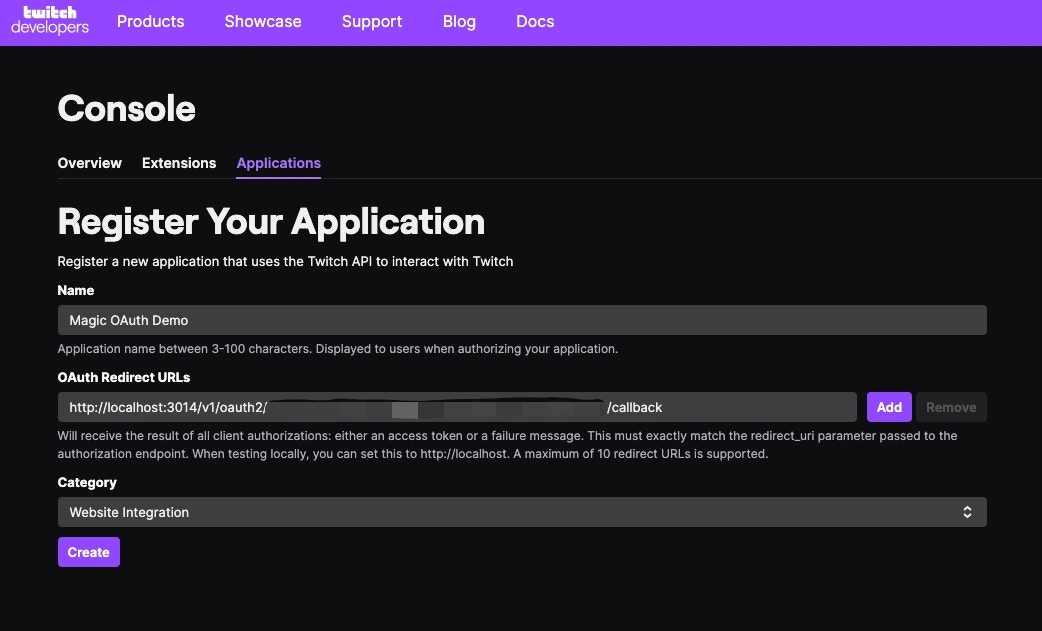
- After creation of your Twitch app, click Manage
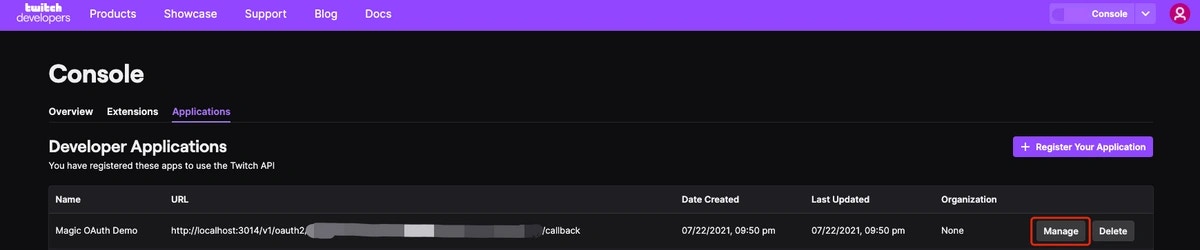
- In the manage application section, click New Secret
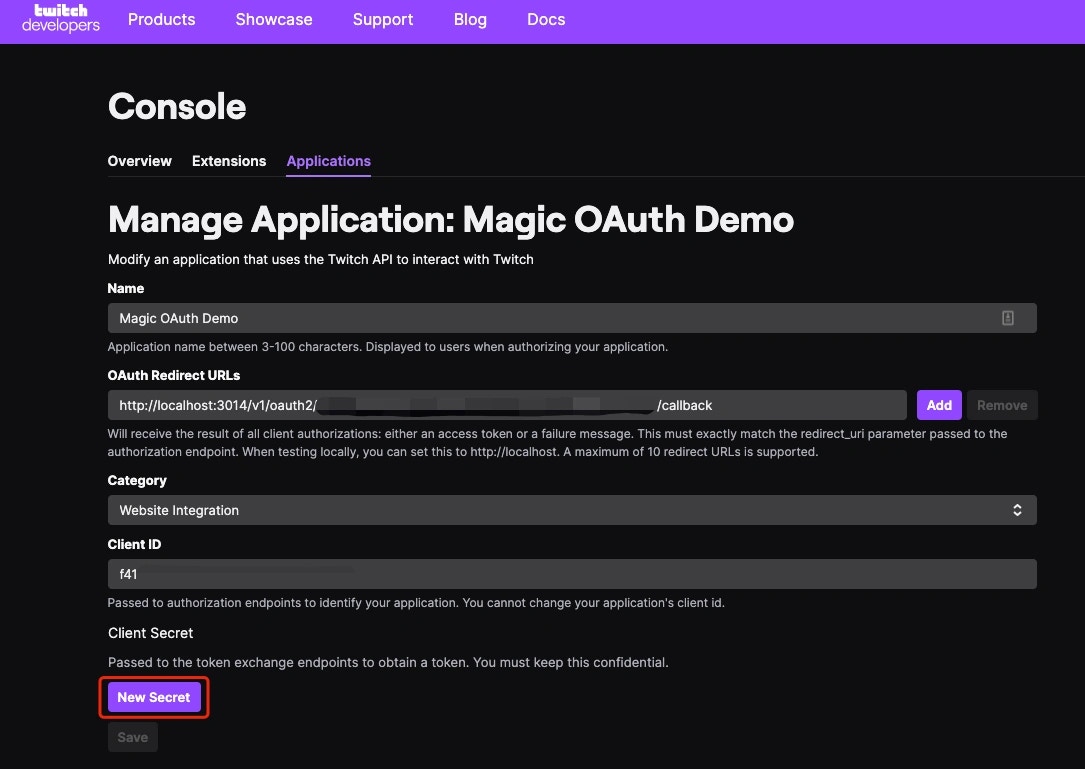
- Obtain the Client ID and Client Secret
- Return to your Magic Dashboard and input the Client ID and Client Secret for your Twitch OAuth app
- In Magic Dashboard, click “Save”
- Click “Test Connection” to give your new Twitch OAuth flow a try!
Twitch Setup (v2 extension)
- Follow above steps, but disregard Magic’s Redirect URI in step 5
- In step 7, paste the Redirect URI you are passing in as the redirectURI argument to the loginWithRedirect method
JavaScript