Usage
Prerequisites
- You will need an Apple developer account
- You will need to have created a primary App ID for your Apple developer account
- You will need to have the Magic SDK installed into your web app
- You will need to have the Magic SDK - OAuth Extension installed into your web app
Apple Setup
After installing the OAuth extension, you can now enable Sign in with Apple for your Magic app. You’ll need to collect credentials from Apple first, then configure Magic. Step 1: Collect Apple Credentials- Go to your Apple developer dashboard
- Navigate to Membership details
- Find and copy your Team ID (you’ll need this later for Magic Dashboard)
- If you have not already created an Apple key, under Certificates, IDs & Profiles select Keys
- On the Keys page, click the blue plus button to create a new key. Make sure to enable Sign in with Apple.
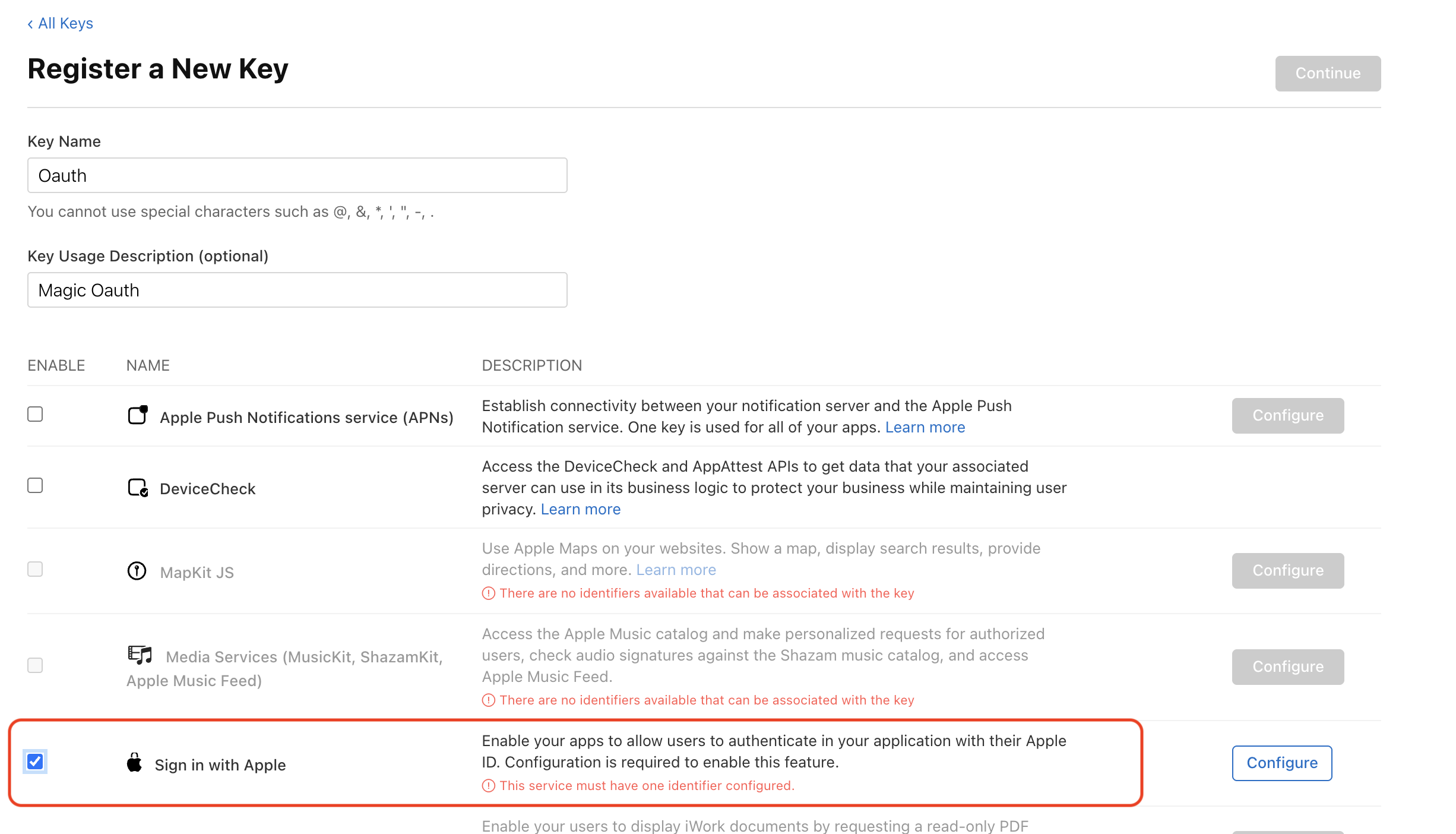
- Complete the key setup and securely store your Private Key file and Key ID (you’ll need both for Magic Dashboard)
- In Apple’s dashboard, navigate to Identifiers under Certificates, IDs, & Profiles
- Add a new Services ID for your Magic authentication connection. Click Continue, then click Register
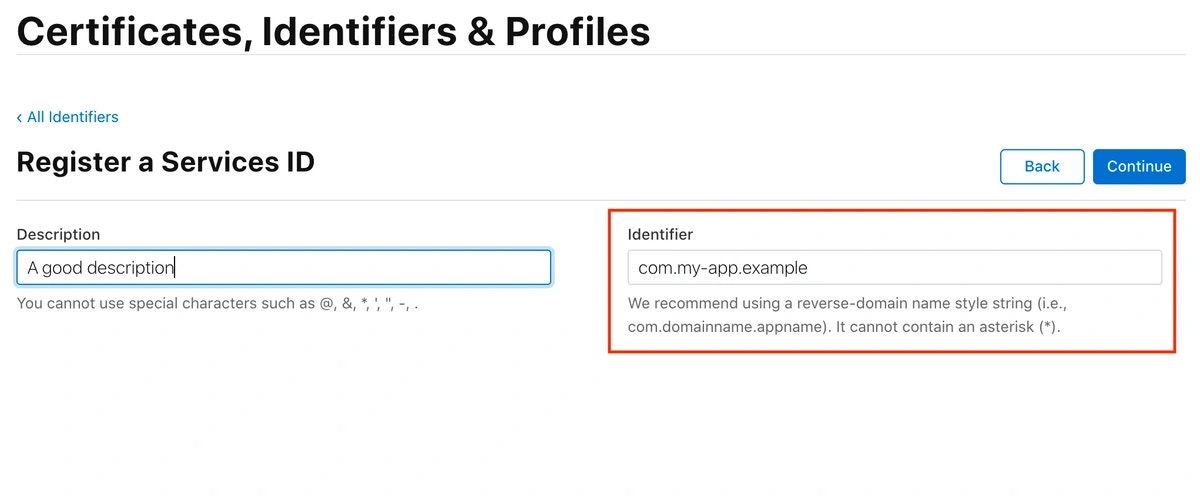
- Click your newly created Services ID to enable it for Sign in with Apple. Then, click Configure
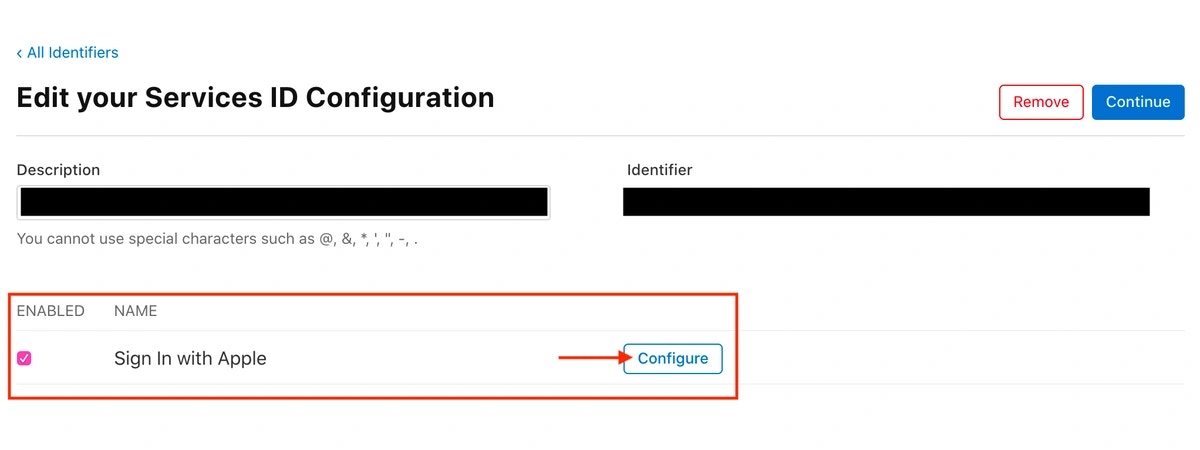
-
In the configuration modal, whitelist your app’s domain in Domains & Subdomains, and add your Redirect URI in the Return URLs field:
Add the Redirect URI you are passing as the redirectURI argument to the loginWithRedirect method:
JavaScript
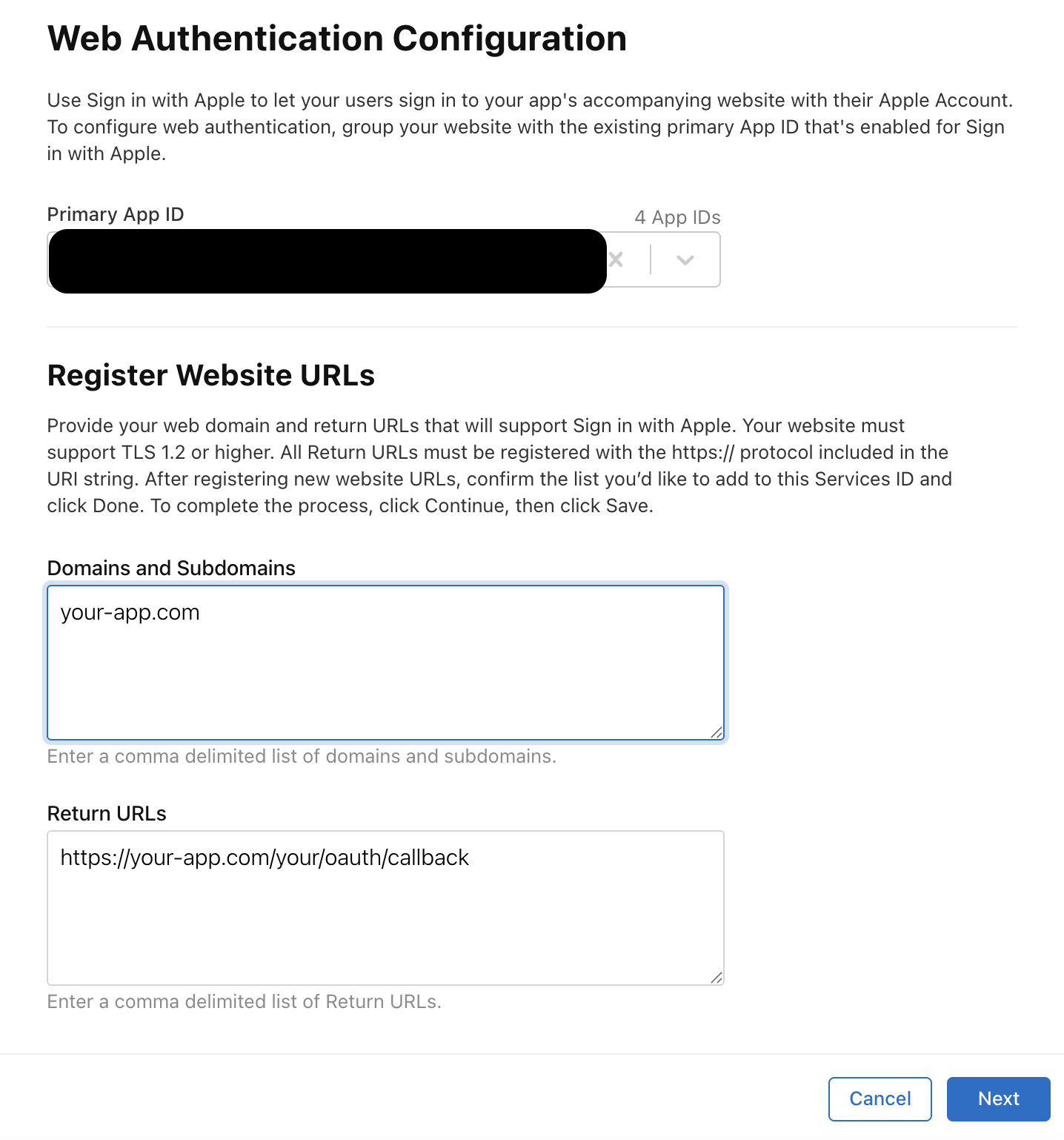
- Click Continue, then Save to save your Services ID configuration
- Go to your Magic Dashboard
- Select the Magic app for which you’d like to enable Sign in with Apple, or create a new app
- Navigate to Social Login from the sidebar
- Click the toggle for Apple
- Input your Apple credentials: Team ID, Services ID, Key ID, and paste the contents of your Private Key file
- Click Save