Usage
If your users are encountering an “Access blocked: magic.link has not completed the Google verification process” error, please read below.
Prerequisites
- You will need a Google Developer account
- You will need to have the Magic SDK installed into your web app
- You will need to have the Magic SDK - OAuth Extension installed into your web app
Google Setup
After installing the OAuth extension, you can now enable Google Login for your Magic app:- Follow Google’s instructions to set up an OAuth 2.0 app
- Obtain the OAuth Client ID and Client Secret from your Google Developer dashboard
- Go to your Magic Dashboard
- Select the Magic app for which you’d like to enable Google Login, or create a new app
- Navigate to Social Login from the sidebar
- Click the toggle for Google / Gmail
- Input the Client ID and Client Secret for your OAuth app
-
Add your Redirect URI to your Google Dashboard’s OAuth app configuration:
If you’re using
loginWithRedirect, add the Redirect URI you are passing as the redirectURI argument:JavaScriptIf using the connectWithUI SDK method
Choose “Magic Login Widget” in your Magic Dashboard’s Google OAuth settings and copy the Redirect URI field from your Magic Dashboard. Add this Redirect URI to your Google Dashboard’s OAuth app configuration: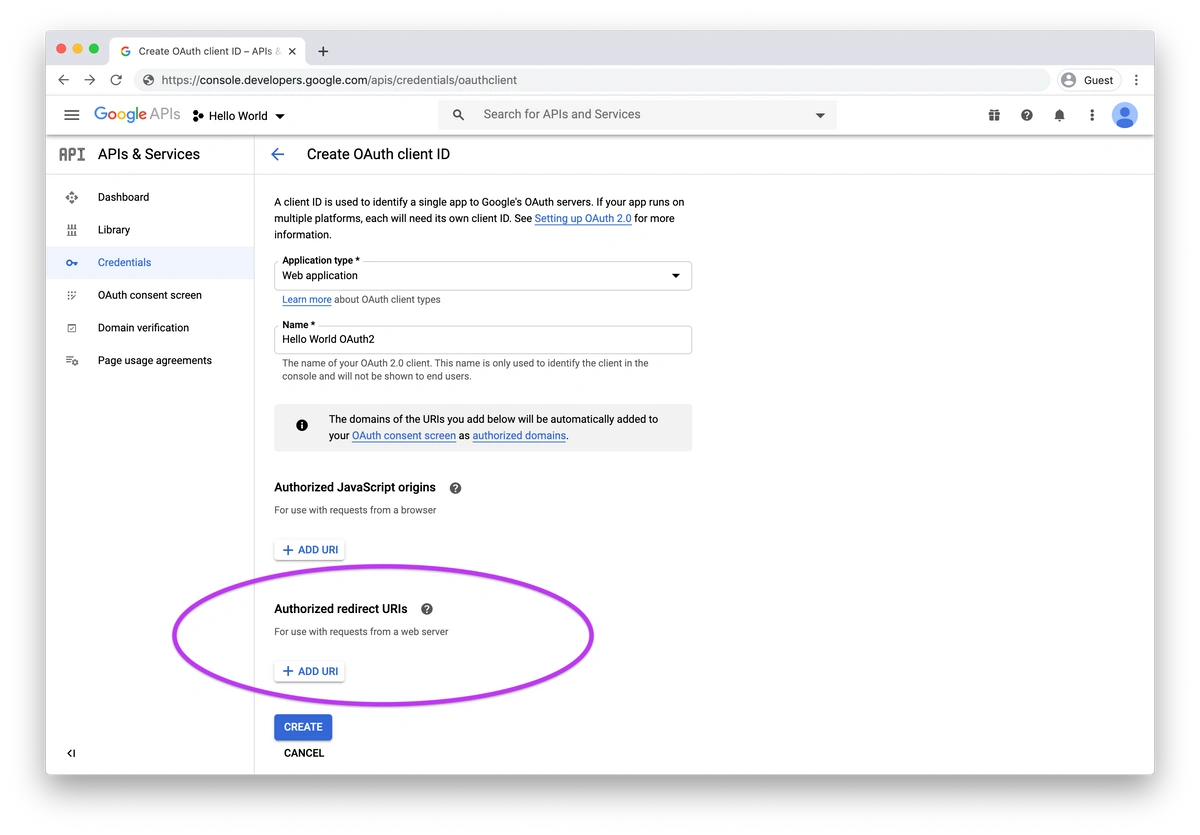
- In Magic Dashboard, click “Save”
- Click “Test Connection” to give your new Google OAuth flow a try!
Verification Process
If your users are encountering anAccess blocked: magic.link has not completed the Google verification process error, you will need to navigate to your Google developer dashboard and change your app’s “Publishing status” from “Testing” to “In production”.
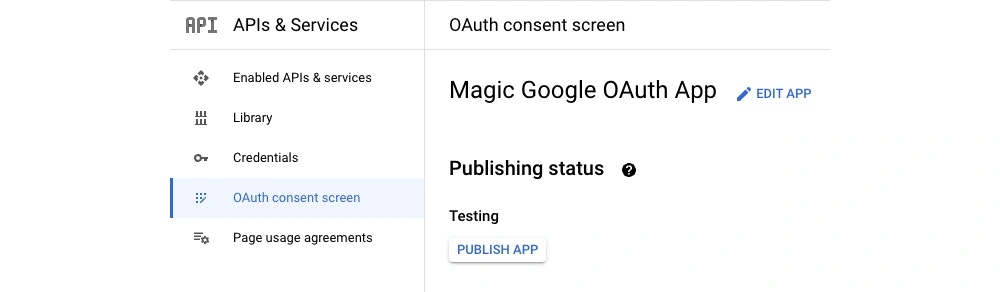
- Go to your app within the Google developer dashboard and select “OAuth consent screen” on the nav menu.
- Under “Publishing status”, select “publish app”.
- Once the status is set to “In production”, you should no longer be encountering the error.
If your app meets certain criteria, you might be required to go through a verification process. To avoid this, we recommend removing any icons or logos you have added in the Google developer dashboard.
- You want your application to display an icon or app name
- Your app requests authorization of any sensitive or restricted scopes
- The number of authorized domains for your apps exceeds the domain count limit for a project
- There are changes to the OAuth consent screen after your app has been approved
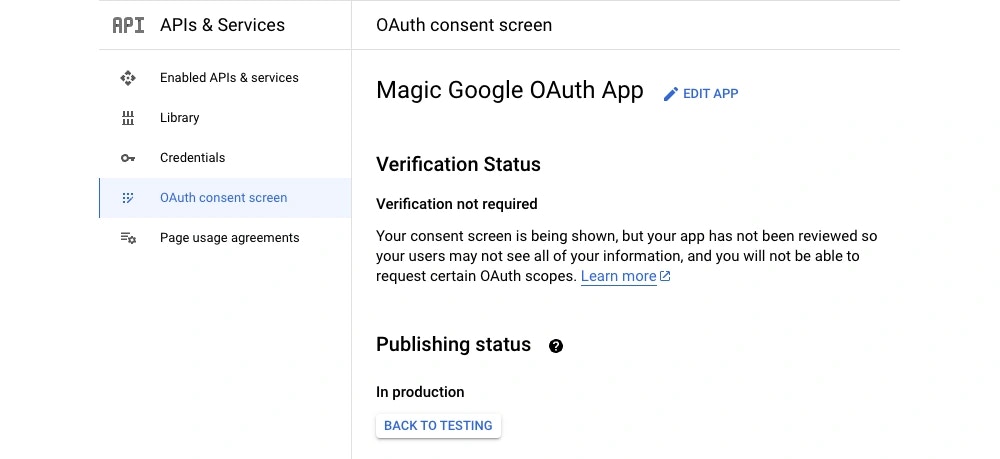
Gmail Linking
A user’s email login and Google social login can automatically be linked so that logging in with either auth factor will resolve to a single wallet.Each login counts towards a unique monthly active wallet for billing purposes.