Usage
Prerequisites
- You will need a GitHub account
- You will need to have the Magic SDK installed into your web app
- You will need to have the Magic SDK - OAuth Extension installed into your web app
GitHub Setup
After installing the OAuth extension, you can now enable GitHub Login for your Magic app:- Follow GitHub’s instructions to create an OAuth app
- Go to your Magic Dashboard
- Select the Magic app for which you’d like to enable GitHub Login, or create a new app
- Navigate to Social Login from the sidebar
- Click the toggle for GitHub
-
Return to your GitHub Dashboard and add your Redirect URI in the Authorization callback URL field:
Add the Redirect URI you are passing as the redirectURI argument to the loginWithRedirect method:
JavaScript
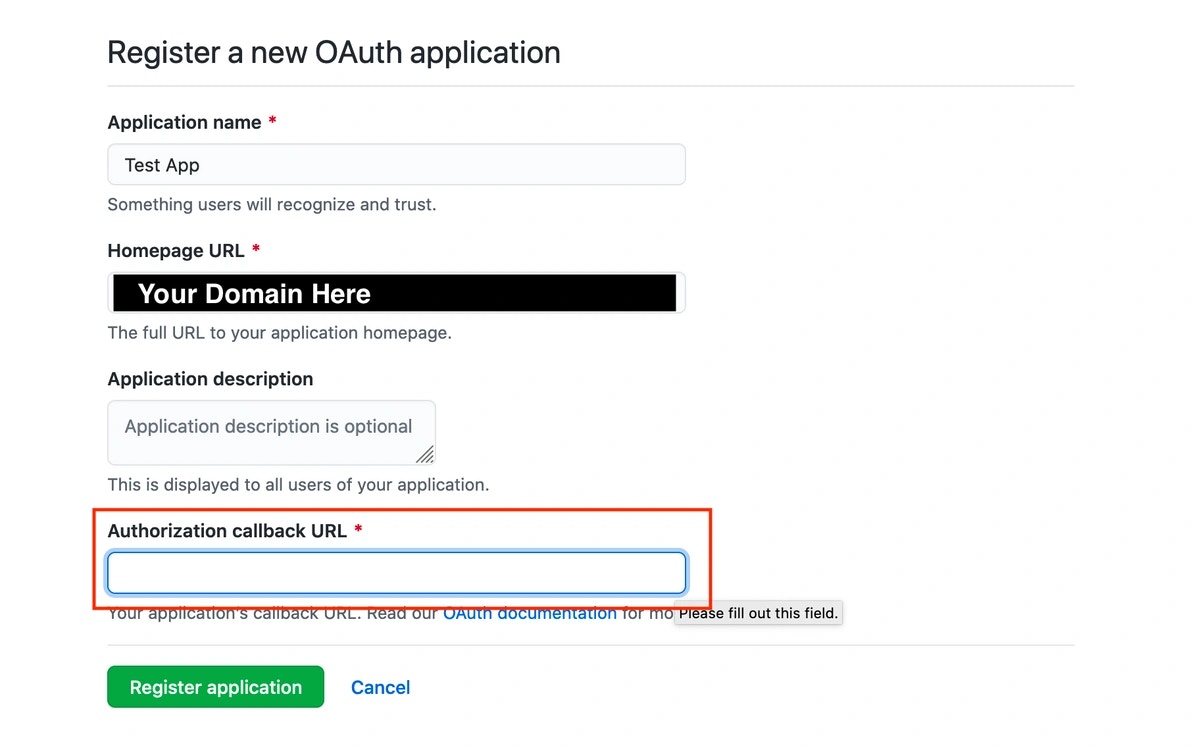
- Click Register App to complete your GitHub OAuth app setup
- On the next page, obtain the Client ID and Client Secret
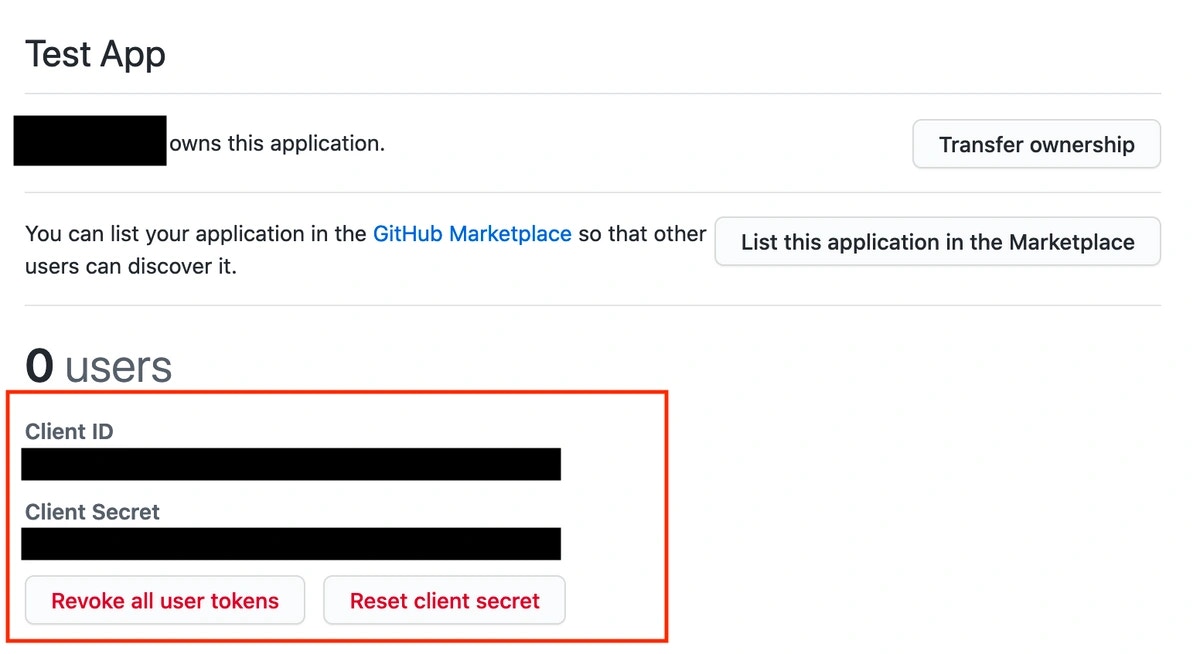
- Return to your Magic Dashboard and input the Client ID and Client Secret for your GitHub OAuth app
- In Magic Dashboard, click Save